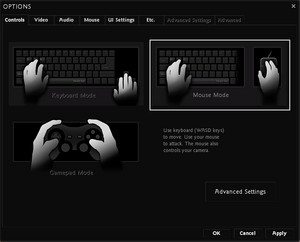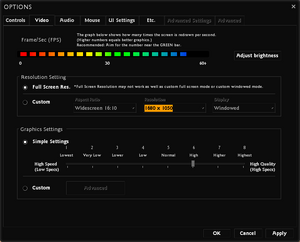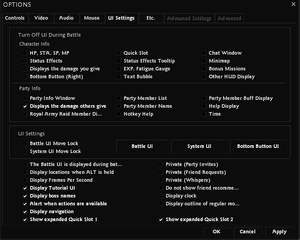A Vindictus can be configured in game Options menu. You can access option menu at Start Page. Then you can access option menu in game using T and then click on Option button.
Controls[ | ]
At the bookmark Controls you can select how do you want to control the game. Vindictus allows select up to three choice:
Keyboard Mode - you can control whole game only via keyboard.
Mouse Mode - you can control whole game via keyboard and mouse.
Gamepad Mode - you can control whole game via Gamepad.
Video[ | ]
Next bookmark Video allow you to change Vindictus graphic quality.
At the top of the bookmark you can see your Framerate. At the right of the frame rate you can change your brightness.
Then below that, you have something more complexible named Resolution Settings. Here you can select if you want Full Screen Resolution or your custom settings. In Custom you can set up Aspect Ratio, Resolution and Type Resolution.
Under the Resolution Settings is Graphic Settings. In graphic settings you can change graphic from 1 to 8 (8 is Highest). You can also select Custom Graphic Settings.
Audio[ | ]
In Audio bookmark you can set up everything about audio. For example:
- Game Volume
- Music Volume
- Speaker Configuration (Headphones/2 Speakers/4 Speakers/5.1 Speakers/7.1 Speakers)
- Sound Quality
- Subtitles
- Voice Chat Settings
Mouse[ | ]
In Mouse bookmark you can setup mouse Sensitivity. You can also Reverse Mouse and use Mouse Filter.
UI Settings[ | ]
In this bookmark you can setup you User Interface. You can turn off parts of the UI in dungeons or you can turn on more informations about party Members.
Etc.[ | ]
There you can setup for example Video Capture. You can setup video capture Frame Limit.
You can also there edit or set secondary Password.
Then you can set up game Language.